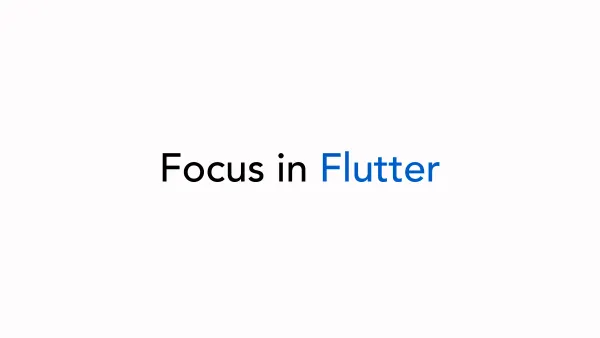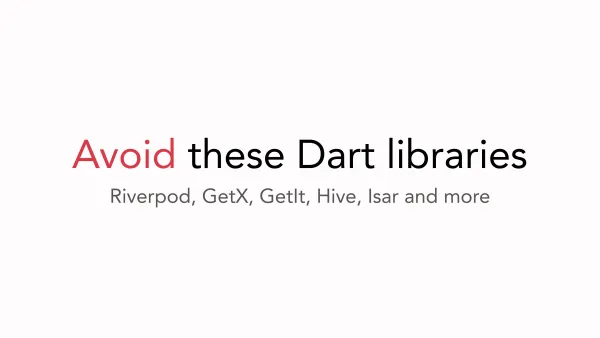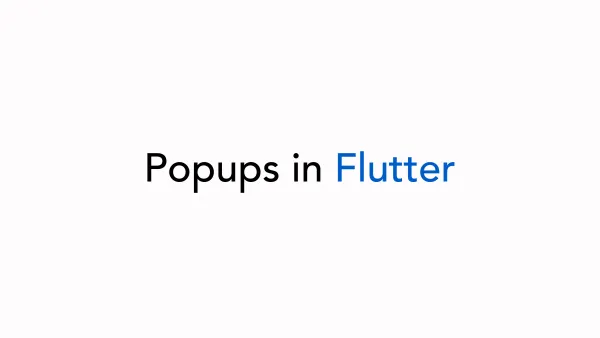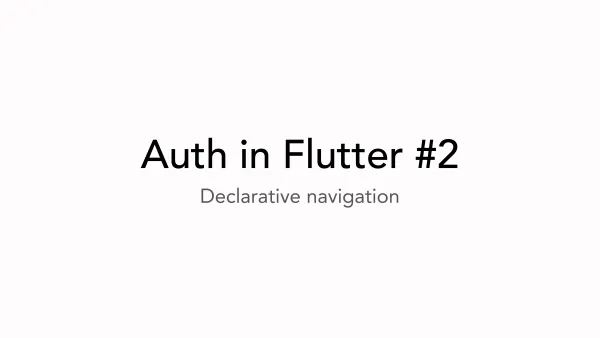Unleashing the power of Flutter themes
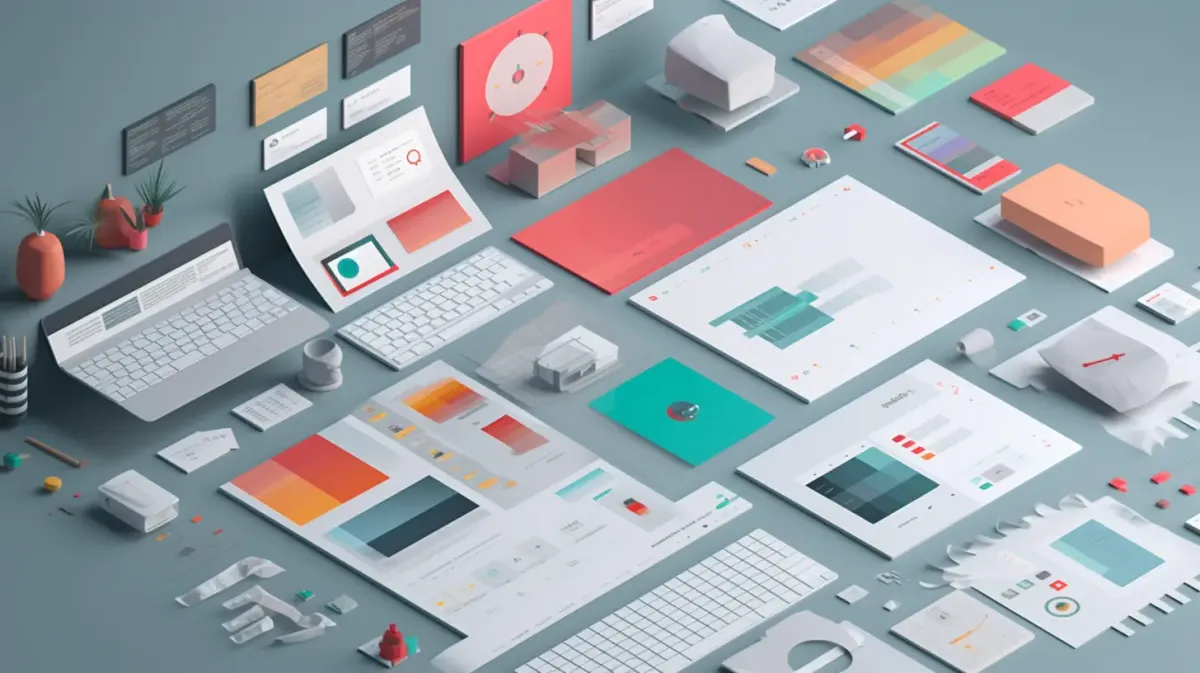
Introduction
A couple of moons ago, I set out on a thrilling quest to uncover the enigmatic realm of Flutter themes. As any self-respecting adventurer would, I began with the basics: default themes, global color variables, and theme extensions. To my dismay, they all had their share of pitfalls! But fret not, dear reader, for I am about to unveil an approach that has brought immense joy to my coding life over the past months. Let's venture forth and unravel the journey together.
Global Color Variables
const black = Color(0xFF000000);
const white = Color(0xFFFFFFFF);
const grey = Color(0xFF9E9E9E);
const red = Color(0xFFD32F2F);
const green = Color(0xFF388E3C);
// Usage
Text(
'Hello World',
style: TextStyle(
color: black,
),
);
Using color variables is the most primitive way to theme your app. You simply define a set of colors in one file and use them throughout your app. This method is as easy as pie, but it comes with a few drawbacks:
- You must set the style for every widget you use. For instance, if you want to change the color of a TextButton, you must set the color property. This can be rather cumbersome and lead to heaps of boilerplate code.
- It is not very flexible. You're restricted to using a single set of colors throughout your app. If you want to change the color scheme, you'll have to refactor your entire app.
- This method doesn't harness the power of Material naming.
- You'll miss out on the snazzy theme-switching animations.
Although this method isn't quite perfect, it's better than nothing. It's fine for small apps or MVPs. But now, let's move on to something more exciting.
Color containers
abstract class ColorContainer {
Color get black;
Color get white;
Color get grey;
}
class ColorContainerLight implements ColorContainer {
@override
Color get black => Color(0xFF000000);
@override
Color get white => Color(0xFFFFFFFF);
@override
Color get grey => Color(0xFF9E9E9E);
}
class ColorContainerDark implements ColorContainer {
@override
Color get black => Color(0xFFFFFFFF);
@override
Color get white => Color(0xFF000000);
@override
Color get grey => Color(0xFF616161);
}
Color containers are a marvelous upgrade from the previous approach. They allow you to define multiple color schemes and switch between them (thanks to the abstraction). This method is incredibly flexible, making it a breeze to change your app's color scheme. Let's list the pros and cons of this method:
Pros:
- Effortlessly switch between color schemes.
- Define multiple color schemes.
- Easily add new color schemes.
Cons:
- SDK widgets still don't inherit styles from your themes, so you need to set the style for every widget.
- This method still doesn't harness the power of Material naming.
- You'll still miss out on those fancy theme-switching animations.
Theme extensions
class ColorsExtension extends ThemeExtension<ColorsExtension> {
final Color black;
final Color white;
final Color grey;
ColorsExtension({
required this.black,
required this.white,
required this.grey,
});
// copywith
// lerp (for animations)
}
// and use it in your app
final themeData = THemeData(
extensions: [
ColorsExtension(
black: Color(0xFF000000),
white: Color(0xFFFFFFFF),
grey: Color(0xFF9E9E9E),
),
],
);
Theme extensions are another delightful step up from the previous approach. They are similar to colour containers, but with native support. As a result, you can enjoy animations powered by the lerp method when switching between themes at no extra cost. However, this method requires quite a bit of boilerplate code, and widgets from the sdk still do not use it by default. Let's move on to the colour system!
Material Color System
The Material color system, part of Google's Material Design, offers a collection of guidelines and best practices for utilizing colors in your app. This highly adaptable system simplifies the process of crafting your app's color scheme while ensuring a visually appealing and consistent appearance.
There's a treasure trove of theory on the Material color system, but we won't dive too deep here. In a nutshell, it's all about deterministic color definitions:
- primary (used to derive roles for key components)
- secondary (used for less prominent components)
- tertiary (used to derive the roles of contrasting accents)
- neutral (used to derive surface color roles for backgrounds)
- neutral variant (used to derive color roles for medium emphasis elements)
- error (used to derive color roles for error states)
- custom colors (pin specific hues that often are needed alongside expressive colors)
Here's a handy link for you:
https://m3.material.io/styles/color
Pros:
- Create design systems with ease
- Benefit from a large community of UX/UI specialists and developers using this approach
- Easily switch between color schemes
- Dynamic themes supported out of the box
- Flutter adores this stuff!
Applying Color System
abstract class ColorContainer {
Color get primary;
Color get secondary;
Color get tertiary;
}
class ColorContainerLight implements ColorContainer {
@override
Color get primary => Color(0xFF6200EE);
@override
Color get secondary => Color(0xFF03DAC6);
@override
Color get tertiary => Color(0xFF018786);
}
class ColorsExtension extends ThemeExtension<ColorsExtension> {
final Color primary;
final Color secondary;
final Color tertiary;
ColorsExtension({
required this.primary,
required this.secondary,
required this.tertiary,
});
// copywith
// lerp (for animations)
}
Things are looking much better now! We can easily switch between color schemes and create design systems. However, there's still work to be done. We need to define all the colors used in the Material Design system. Luckily, there's a magical tool that can help us: the Material Color Tool, available on the official Material Design website. Behold the link:
https://m3.material.io/theme-builder#/dynamic
Alas, this method doesn't support dynamic themes and doesn't utilize native Flutter features. But we can remedy that!
Recommended way

Recalling earlier, almost every approach had the same cons. We need to define the style for every widget from the SDK. Thankfully, Flutter offers a solution with the new Material 3 design, which is nearly implemented in the Flutter framework. It's called Material 3 Theme.
Venture to the theme builder and create a theme. Copy the code and paste it into your project, and you'll get something like this:
final defaultThemeData = ThemeData(
useMaterial3: true,
);
// use these theme datas in your app to switch between themes
final lightThemeData = defaultThemeData.copyWith(
colorScheme: lightColorScheme,
);
final darkThemeData = defaultThemeData.copyWith(
colorScheme: darkColorScheme,
);
const lightColorScheme = ColorScheme(
brightness: Brightness.light,
primary: Color(0xFF6750A4),
onPrimary: Color(0xFFFFFFFF),
primaryContainer: Color(0xFFEADDFF),
onPrimaryContainer: Color(0xFF21005D),
secondary: Color(0xFF625B71),
onSecondary: Color(0xFFFFFFFF),
secondaryContainer: Color(0xFFE8DEF8),
onSecondaryContainer: Color(0xFF1D192B),
tertiary: Color(0xFF7D5260),
onTertiary: Color(0xFFFFFFFF),
tertiaryContainer: Color(0xFFFFD8E4),
onTertiaryContainer: Color(0xFF31111D),
error: Color(0xFFB3261E),
onError: Color(0xFFFFFFFF),
errorContainer: Color(0xFFF9DEDC),
onErrorContainer: Color(0xFF410E0B),
outline: Color(0xFF79747E),
background: Color(0xFFFFFBFE),
onBackground: Color(0xFF1C1B1F),
surface: Color(0xFFFFFBFE),
onSurface: Color(0xFF1C1B1F),
surfaceVariant: Color(0xFFE7E0EC),
onSurfaceVariant: Color(0xFF49454F),
inverseSurface: Color(0xFF313033),
onInverseSurface: Color(0xFFF4EFF4),
inversePrimary: Color(0xFFD0BCFF),
shadow: Color(0xFF000000),
surfaceTint: Color(0xFF6750A4),
outlineVariant: Color(0xFFCAC4D0),
scrim: Color(0xFF000000),
);
// dark ...
Now we can use the Material 3 Theme in our project, and everything is ready to go! The best part is that Flutter Widgets from the material library use this theme by default. So, we don't need to define the style for every widget. We just need to define the color scheme, and the rest is handled by Flutter.
backgroundColor by default.I've concocted a small showcase app that employs this approach. You can find it here. Also, I have built an interesting application that uses material theming too. It uses chatGPT in order to generate facts about cats and some free cats api that shows the images. btw, it has a history.
Conclusion

And there you have it, brave adventurer! We have travelled through the treacherous lands of Flutter themes, from the humble beginnings of global colour variables to the awe-inspiring Material 3 theme. As we have grown and learned, we have left behind the drudgery of boilerplate code, stepping into a world where Flutter widgets inherit styles by default, making our lives as developers infinitely more enjoyable.